You will need the data from the mission file which you intend to send the contact report.
Get it from the current working pack. In this example here it is Pack #01:
http://www.donitzeliteflotilla.com/forum/index.php?board=91
These missions will be found in various Packs as they are uploaded to our forum server. Select the one to work on. In this example, we will choose the first mission listed: KE5746_19450129_MP_GWM_Convoy CM60.mis
All of the mission details required for the report can be obtained from the file name.
Next, you will need to start Operation Spinnennetz Client.
2. Select Build Contact Report (double click on it):

3. DEF User name, this is ignored, just enter a – (dash).
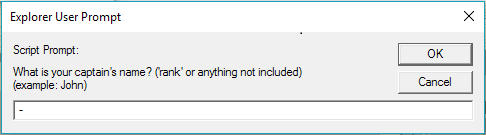
4. Anytime you happen to receive this message, simply select “NO”:

5. U-boot-name: enter your u-boot number, including the dash (example: U-128)

6. 6 character grid code is ignored in this case, just enter a – (dash).

7. Nationality of contact is unimportant, just enter a – (dash).

8. Ship, group or convoy information must always be listed exactly as: mission

9. Describe the contact will always be the filename without the .mis extension – for this example: KE5746_19450129_MP_GWM_Convoy CM60

10. For heading of the contact, place a – (dash) in the field:

11. Date you found contact will be the date listed in the file name will be read automatically, simply enter a – (dash) in the field:

12. Year is ignored in this case, just enter a – (dash).

13. For add a comment on your sighting, must always be listed exactly as: none

14. Your email address is not used and not necessary, simply enter a – (dash) in the field:

15. For the picture/screenshot, you must must always be listed exactly as: file://

16. You will then receive a notification about the next prompt requiring you to select the position on the map:

17. Be sure to select as close of a position for the 6 digit grid coordinates. In this example it is KE5746, which if you notice, there is no grid for KE. You must go to this link:
http://www.navalgrid.com/find and enter the grid coordinates:

Then select Find and scroll out on the map until you can easily identify where your position will be on the Spinnennetz map:

In this case, it is west of Madagascar roughly ½ between there and Mozambique, so you would select here on the Spinnennetz provided map:

After receiving the message that the coordinates have been entered, click OK.
18. You are now ready to View the Contact Report (double click on it):

Review that the data you entered is correct (currently only a limited amount is displayed), press a key to return to the main OS Client window. If you messed up and need to resubmit, simply press a key, go back to step 1 and build a new contact report.
19. Once satisfied, you are now ready to send the Contact Report (double click):

If the Send contact report responds that data is ok and is compressed, transferred and written to log, all is good! Press any key to continue.
If for some reason there are errors listed, please take a screen shot (use Print Screen key on your keyboard) and contact us at
staff@donitzeliteflotilla.com, attaching the image to the email, along with your description of the error.
However, it the program says “try again later” please do try again later before bothering to send an email to us. Danke!